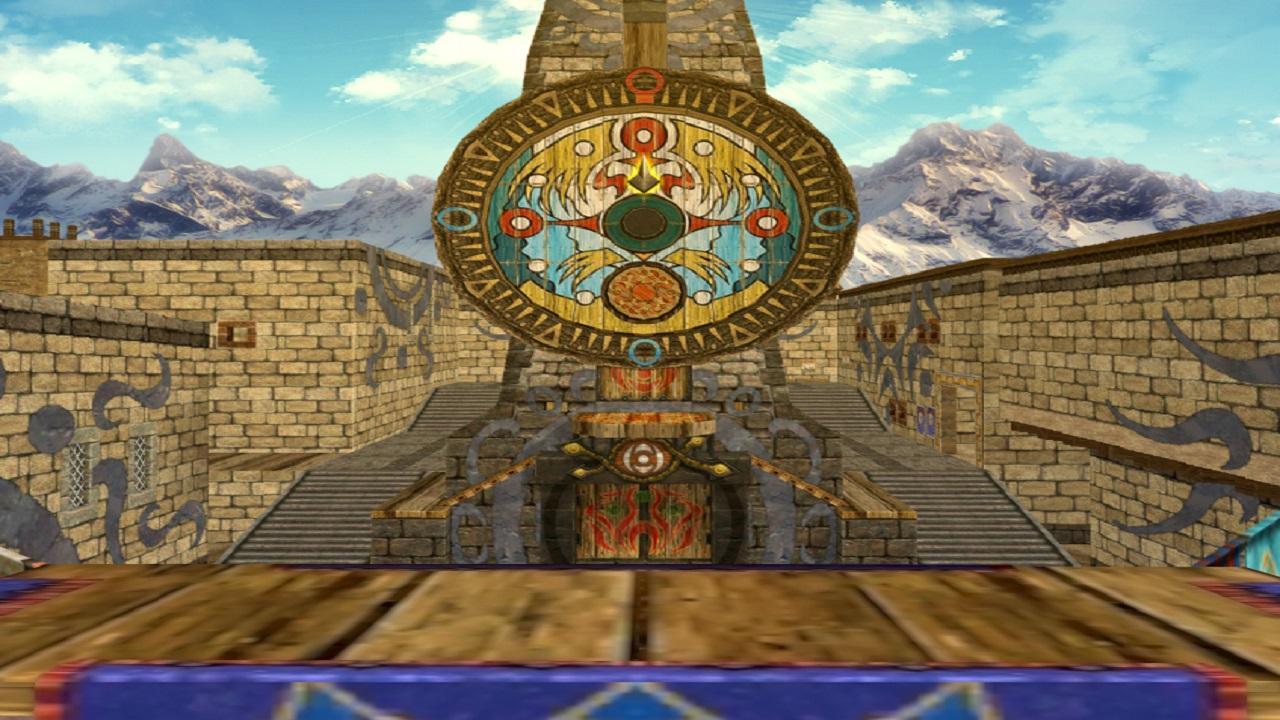Name : Hage Village
DisplayName : Hage Village (April Fools)
Author : Vogel
Mugenversion : 1.1
STEP-BY-STEP GUIDE ON HOW TO ADD A STAGE TO MUGEN GAME
Step 1: Extract the Stage file
When you download a Stage, it will be compressed into a ZIP file. You need to extract this file using an unzip software program such as WinRAR or 7-Zip.
Step 2: Copy the Stage file to the “stages” folder
After extracting the Stage file, you will see a folder containing Stage files. Copy the entire folder and paste it into the “stages” folder of the MUGEN game. The “stages” folder is located in the “data” folder of the MUGEN game.
Step 3: Add the Stage to the “select.def” file
To display the new Stage in the MUGEN game, you need to edit the “select.def” file. The “select.def” file is located in the “data” folder of the MUGEN game. You can open the “select.def” file with a text editor such as Notepad.
Find the “STAGES” section in the “select.def” file. Then, add the path to the new Stage file at the end of the Stage list. For example, if you want to add the “example.def” Stage, you can add the following line to the Stage list:
“stages/example.def”
Save the “select.def” file after adding the new Stage.
Step 4: Check the new Stage
Launch the MUGEN game and check if your new Stage has been successfully added. If you do not see the new Stage in the Stage list, check the above steps to ensure that you have done them correctly.